- Home
- About
- Membership
- Magazines
- Latest News
- Buyers Guide
- Business Services & Education
- Commercial Printing Equipment & Consumables
- Data Management & Software Solutions
- Digital Large- & Grand-Format Printing Equipment & Consumables
- Engraving, Routing & Cutting
- Fabricated Signage
- Illuminated Signage
- Label and Packaging Equipment & Consumables
- Sign & Display Finishing Equipment & Supplies
- Textile & Garment Printing & Decoration
- Trade Printing Services
- Trade Sign & Display Services
- Wrapping
- Tradeshow & Events
- Careers
- Contact